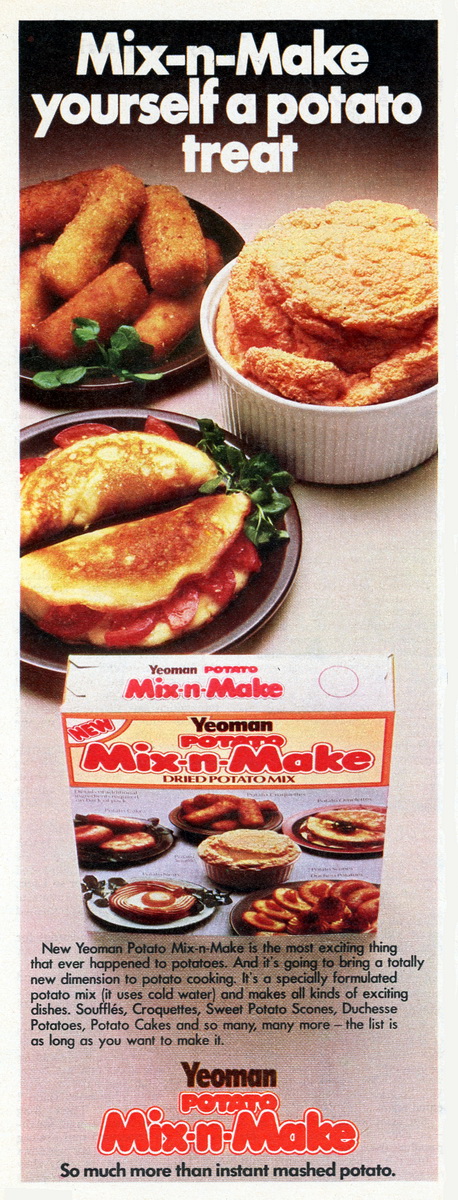Software Reviews
Corel Graphics Suite 11 by Corel
Reviewed by Laurence Fenn
Corel Graphics Suite has gone through many changes since the last version I tried, which was version 8. That version came on three discs, and the latest now comes on five. Installation from the first Applications disc is quick, and includes Bitstream Font Navigator, Corel Capture 11, Corel Photo-Paint 11, Corel R.A.V.E. 2.0, Corel Draw 11, Corel Trace 11, Duplexing Wizard and SB Profiler. The second extras disc has Scansoft OmniPage SE, Acrobat Reader 5, QuickTime 5 and Microsoft VBA Web Service Reference Tool. It also includes over 850 truetype fonts, as well as multilingual and symbol fonts. The discs include the Macintosh version of the software and subsequently Type 1 fonts on this disc as well. Disc three contains over 10,000 clipart images, including tiles, patterns and frames. Disc four contains over a 1000 photos (in JPEG 2000 format, more of that later) and 1000 objects. The final disc contains 50 premium photos in TIFF format.
The Duplexing Wizard sets up your printer so you print on both sides of the paper with correct orientation. Some printers have this feature in their software already. The wizard prints a test page, and then asks you to put it back into your printer and then asks some questions about where the symbols are on the paper. Useful if you want to do doubling printing and your printer doesn't support it, or doesn't produce the required results with the printer software. I have an HP 990Cxi, which does double-sided printing, but needs bigger margins on the page so the duplex unit at the back can hold the page to dry before turning the paper over.
The Service Bureau Profiler helps you set up files to be sent to a printer for professional printing (which I have had to do for exhibition posters for the company I work for as I am the graphic designer). The wizard sets up files and settings for PDFs, PPDs (Postscript Printer Definitions) and is quite complex. The PDF settings are probably already set up if you use Adobe Acrobat to produce your documents, but you will need to set them up again here, as this will use the Corel programs to produce the PDFs.
Corel Capture is a screen capture utility, that can capture the current window, client window, animation, full screen, current object, current object with border, scroll window, menu, rectangular area, elliptical area (don't ask me why you would want an oval capture) or a freehand area. You can select the hot key, colour depth, resolution and scale and send the image to the clipboard, a file (only a Corel CPT file) or straight to your printer. Quite a versatile program on its own, with more options than the capture in Paint Shop Pro or Hypersnap, the other screen capture program I use, although I did not try to capture shots from DirectX games or DVD, which the latter can do.
Corel Trace 11 takes an image either scanned in or loaded from a bitmap file and converts it into a vector-based format. It does a very good job, but it really depends on the original image. The windows sample image of a runner about to start converted very well, but a vector image of a logo that was done in Paint Shop Pro 7 that was saved as a bitmap did not translate back to a vector file with any acceptable accuracy. The file can be saved in variety of formats, so it could be used to convert files, but the trace (the vector version of the image) can be saved in many popular vector formats, including Adobe Illustrator, DXF AutoCAD, CMX Corel Presentation Exchange, WMF Window Metafile, EMF Enhanced Metafile and FMV Frame Vector Metafile. Don't expect this program to convert images perfectly, if you really need the image as a vector drawing, you need to draw it as one from the start, or just import the bitmap if you don't need to manipulate it.
R.A.V.E. 2.0 creates animated files in GIF, AVI, QuickTime and Flash formats. It is not as complex as Macromedia Flash and it can't produce all the effects that Flash can (so no SWF games!). You can have some behaviours for your Flash files, including Play, Stop, Go To, Load/Unload Movie, and Toggle High Quality, and text can be saved as text (not converted to curves) when you export to Flash, which you can preview in your browser straight from R.A.V.E. With the enhanced timeline, where you can insert/delete frames, or simply tween from one object to another to create animation it has some of the interface feel of Macromedia, but you don't have to save as a flash file. I found Macromedia Flash to be quite daunting, and this would have been an easier alternative if I hadn't found another program called Swish, which does the job (but is limited to SWF or AVI file creation).
Photo-Paint is not in the same league as the Adobe Photoshop or even Paint Shop Pro, and is slower in loading large files. Even with a small file of 89k, there was a noticeable delay with the brush strokes appearing. The clone tool (commonly used to correct images) is hidden in a pullout box beside the red eye removal tool, and even with a brush size of only 10 pixels, was slow at drawing the cloned area. I was running the program on an PC with an Athlon XP2100 and 512Mb of RAM, and I didn't have any delays when using the similar tool in Paint Shop Pro. When you save an image, the default format is Corel Photo Paint (CPT), but you can of course change to another format. With a Windows BMP file, you don't get the option of changing the compression if you have a 24-bit image. If you want to save a Run Length Encoded BMP (RLE) the option only appears with a 256 colour picture. Saving as a JPEG gives you a JPEG export window when you click save, where you can preview the settings and adjust the compression level, type (Progressive or optimized), smoothing and sub format. The size of the image in the preview windows are changed by left or right hand clicking, instead of having a zoom button, and the result window changes size after a second to match the original view. It shows the original and result file size, but I didn't think it was very user friendly.
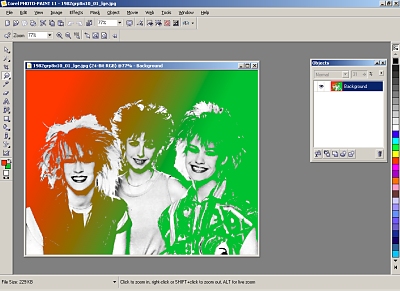
The picture shown in the screen shot was a black and white Jpeg, which I then used the mask select with the magic wand to get the dark areas. I then applied a gradient fill, which was very easy to use. You can change the two colours, select a complete spectrum or use a variety of fill settings. The mid point can be moved from the line that you drag across the image, and the angle and start/end points can also be moved. This is a much easier way than setting actual angles and settings, like in Paint Shop Pro. The file size was smallest as a JPEG with very little compression (230Kb), followed by Corel Photo-paint CPT (662k), Paint Shop Pro PSP (1141k) and finally an uncompressed Windows bitmap (1382k). There were no layers (or objects as Corel calls them), or masks, which would not have been saved if the format was a Jpeg or BMP anyway. If you're reading this article in the black and white issue of ROM you'll have to take my word about the colours in the screen shot!
If you want to generate graphics for your web page, you can create rollover images, with on, over and down images. You can add URLs, ALT text and sound, and the HTML code is generated when you save using the web image optimiser. A new slicing tool lets you divide an image into smaller pieces, and an opposite stitching feature can join multiple images together into one. The program supports EXIF data, which is the extra information stored in a JPEG file when you take pictures with your digital camera, such as the date, exposure settings, etc. It also supports JPEG 2000, a new compression scheme for JPEG images giving better compression with less loss in quality and varying compression rates in different image areas. There are very few programs that support this new format and web browsers do not use it, yet.
Corel Draw is the main program and the sample images are very good (compared to the Photo-Paint ones). Sample3.cdr shown in the screen shot below is only 53k, but did take several seconds to load. Clicking on an object and dragging produces an instant copy of the object which you move to your desired position, but when you release the mouse button there is a delay before it moves to the new position. This delay only disappears if you change the view to wireframe or simple wireframe, but then you can get confused about which object you are selecting. The full view types are:
- Simple wireframe - displays an outline of the drawing by hiding fills, extrusions, contours, drop shadows, and intermediate blend shapes; also displays the bitmaps in monochrome. It lets you quickly preview basic elements in a drawing.
- Wireframe - displays simple wireframe in addition to intermediate blend shapes.
- Draft - displays a drawing's fills and bitmaps using a low resolution. Eliminates some detail to allow you to focus on the color balances in a drawing.
- Normal - displays a drawing without PostScript fills or high-resolution bitmaps. Refreshes and opens slightly faster than enhanced view.
- Enhanced - displays a drawing with PostScript fills, high-resolution bitmaps, and anti-aliased vector graphics.
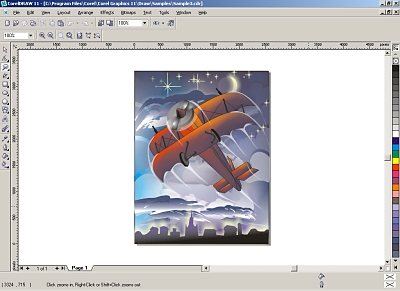
When saving in any other vector format, you should be aware of large file sizes and save times. The same sample3.cdr, which is 53k, took a minute to save as an EMF (Enhanced Metafile with support for bitmap and vector information with 24 bit colour) resulting in a 154Mb file. Saving as a WMF (Windows Metafile with 16 bit colour) took over seven minutes resulting in a 79Mb file. The help file says that you do not get a preview if you import a WMF file, but I was certainly seeing them. I didn't get any preview with an EMF file, and when I tried to open the file I just saved all I got was a blank page.
New features in Corel Draw 11 include Symbols (which is also available in R.A.V.E.), where you can repeat elements by defining a symbol and using that instead. This means smaller files, and you can edit the symbol and all occurrences will change. There are three new 3-point tools (ironically!); the 3-point ellipse, 3-point rectangle, and 3-point curve. You can draw these shapes at angles in one step rather than drawing the shape and then rotating it. The three points are click-dragging to set the angle, clicking a second time to define the length and height. A preview of the shape is shown before you make the final click. When you import or paste text, you can maintain the fonts and formatting if you wish. You can also convert paragraph text to curves preserving the format of drop caps, bullets, line spacing, tabs and justification. If you are going to have your work professionally printed, the new Pantone colour palettes will be of use to you. Pantone Solid Matte, Pantone Solid Coated and Pantone Solid Uncoated are selected from the colour tool along with previous Pantone palettes and other palettes, including web safe colours. The Pantone colour swatches are very expensive so having them built into the program is essential if you are going to send your work to a printer.
When you have objects that overlap in your drawing, you now have the extra options of simplify (where you remove the overlaps), front minus back (where you keep the top object and trim the objects behind) and back minus front (keep the bottom object and trim the top ones). There are other improvements with regards to other file formats, such as better Micrografx and Corel Designer DSF file import, Scalable Vector Graphics (SVG) support, layer support for exporting to Adobe Photoshop PSD or Corel Photo-Paint CPT from Corel Draw, DXF/DWG support for wireframe graphics and symbol support with export to Adobe Acrobat 5.0 PDF files.
All of the main programs now look the same, which I found confusing at first. The tools are usually in the same place (if applicable) but the entire interface is also customisable. The tutor system is a bit convoluted, as it first launches your web browser with a small HTML file with menus, that link to PDF files with the actual guide. There is a standard help file that also gives some guidance in creating images, and the printed manuals that come with the software are detailed with colour illustrations. There is another book that shows every font, symbol, clipart, object and photo included on the other discs. Apparently you can buy the suite without Photo-Paint, which would be an advantage if you already have a favourite bitmap image editor, such as Adobe Photoshop or Paint Shop Pro. The vector drawing capabilities are very good, and this is the strong point of the graphics suite. The other programs do their job, but not as good as other standalone programs. Corel Graphics Suite 11 costs around £335 for the full product, or £170 to upgrade from version 9 or 10.
Back