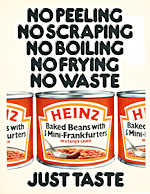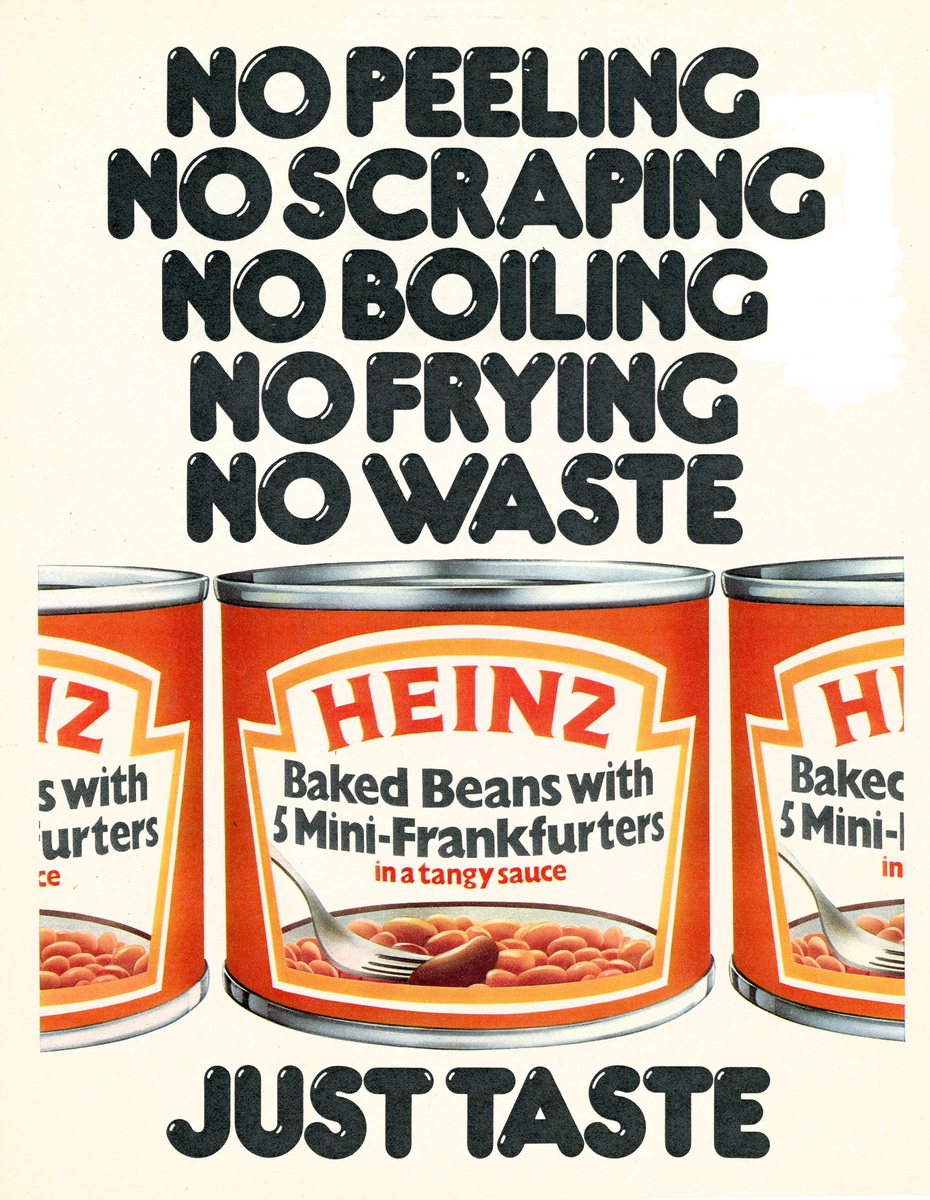Software Reviews
PictureIt 2.0 by Microsoft
Reviewed by Laurence Fenn
This is the latest version of Microsoft's picture editor program, and requires a Pentium 90 or higher processor, Windows 95/NT, 16Mb RAM, 90Mb of Hard Disc space, CD ROM drive, and SVGA monitor/video card. Installation was fairly easy, but other than giving you the option of where to install the program, little information is given to you. Part of the process adds Media Manager, a browser type program to view your pictures when importing them, and you have no choice about where this goes, or how much space it takes. It adds an icon to the control panel, which can automatically index all your graphics and at an interval specified by yourself.
One thing that should be noted is that the program uses a large amount of hard disc space. After installation it still recommends 75Mb of free space. This is due to the way the program stores the images it is working on. It does not seem to effectively use the PC's RAM and swap file like any other graphics program, such as Picture Publisher or Adobe Photoshop. These programs use any extra RAM you have, so the more memory you have, the better the program will run. My PC has 48Mb of RAM with a variable sized swap file of around 244Mb, but it still took nearly 40 seconds to load one of the example files.
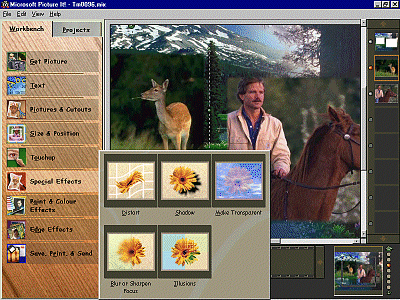
The screen is divided into four main areas. The main picture pane is in the middle, the filmstrip of pictures available to import into your project is at the bottom of the screen along with a zoom area in the bottom right hand corner, the stack of elements in your picture on the right hand side, and your workbench/project tab on the left hand side.
The Workbench tab is divided into nine elements, namely :
Get Picture - Import a picture from a file, scanner or digital camera.
Text - Add text to your picture with special effects like shadow, twist, coloured fills and picture fills.
Pictures & Cutouts - Cut out objects from pictures or modify cutouts already made. Cutouts are made easy with the Edge Finder function. You click on the edge of the image you wish to cutout, and then move a rectangle to cover the edge of the image. The program finds the best contrast between the image and the background and draws a line edge. You continue this until you have traced the complete image to cutout. You can then edit the points if the edges are not where you want them. Once this is done the cutout element is placed on it's own canvas, so you then add it to a picture. Elements can be resized by pulling corners or sides of objects, and although the quick resized picture looks rough when you are pulling the edge, when you release the mouse the image is resized accurately.
Size & Position - Crop, rotate, flip or move and object
Touchup - Remove red eye, dust or scratches on the picture. Each effect is produced through a wizard, which makes it easy to use, but restricts advance users from getting the best from the program. This applies to most of the functions in the program.
Special Effects - Add transparency, shadow or distortion effects.
Paint & Colour Effects - Apply colour effects, correct the tint, brightness, contrast or paint onto the picture.
Edge Effects - Cool, soft or highlighting effects to the edges of the picture.
Save, Print & Send - Save, Print or send a picture via e-mail. This last option only works with Microsoft Exchange, Microsoft Network or Internet Mail if you have them set up. If you use a different e-mail system, like Eudora for example, you have to save the picture as an EXE and attach it to your e-mail. The e-mail postcards are a two page HTML file, with a background midi or wav file. Pictures can be saved in a variety of formats, including the PictureIt! Format MIX. This format can save the picture so you can still edit the elements later on, or as a fixed picture. It is also compatible with Kodak's new Flash Pix Format (FPX).
The program adapts the normal interface of Windows programs to make it easier to use for children. Microsoft obviously thought that the normal dialog boxes that are used in programs were too complex for younger minds, but by changing them it just makes it more annoying for the older person who has become used to the controls. The American style of pictures and templates is another minus, but you can connect to the web site to download more. The projects make things easy to create, but are quite limited. To get full advantage of this program you will need a colour printer, and a good one at that. Creating a calendar with a photographic image in the background make look stunning on the screen, but could look less impressive when printed on paper. You can buy photographic paper for most types of colour printers, which will improve the printed document, but they are expensive.
Even though the manual is thin at fifty pages, it is in full colour. It made a pleasant change as most of the manuals supplied with graphics programs are in black and white. Showing a technique in colour makes a difference, rather than looking at a greyscale image. There are several videos included on the CD-ROM showing you how to complete tasks, although once you have learnt your way around the program you will not need them or the CD-ROM in the drive (unless you wish to use the templates or examples).
It may be easy to use and produce great results, but it takes a long time to do simple tasks, and constantly uses your hard drive. As mentioned before, it does not seem to take advantage of any RAM in your system to speed functions up like other graphics programs do. At £49.99 it does offer good value for money and so is more suited to the beginner in computer graphics, rather than an advanced user.
Alternatives: Adobe PhotoDeluxe 2.0 £58.00, Professor Franklin's Instant Photo Effects by Guildsoft £54, Paint Shop Pro 5 by Jasc £69.
Review first appeared in ROM Newsletter of the Guildford PC User Group in May 1998 (Vol.8,No.5)
Back