Software Reviews
FaceFilter Studio 2 by RealIllusion
Reviewed by Laurence Fenn
With digital photography becoming more and more popular, there are many programs to alter your photos, although they can be quite complex to use and expensive to buy. FaceFilter Studio 2.0 offers a much cheaper and quicker way to edit portrait photographs, with a step-by-step method for adjusting colour, brightness, skin tone and facial expressions. Whilst the results may not be more than a novelty, the simple interface makes the program easy to use.
The installation is marred by the need to verify the serial number online before the program is installed. I've come across this before with Acronis True Image, but with that program, once the serial number is verified you can install the software without the check. FaceFilter Studio 2 does not do this, and will refuse to install unless the serial number can be checked when the setup program is run. At least when you install Microsoft programs you can use them for a trial period before activating them. I don't expect a graphics program to require an Internet connection unless it is checking for updates. When I installed it on a PC other than my main one I had to make sure I had up to date anti-virus software and a firewall before I ran the setup.
The program only really works with portrait images, where the person is looking straight at the camera and doesn't have a strong facial expression. It does allow you to crop an image and rotate the head when you first select the image, but needless to say the sample images are all perfectly set to work with the program. None of them have any hair covering the face, or are wearing glasses. Using your own images will work fine as long as they meet these criteria. There are six icons across the top of the window which lead through the process of altering your pictures, or you can click on the Next Step link on the right.
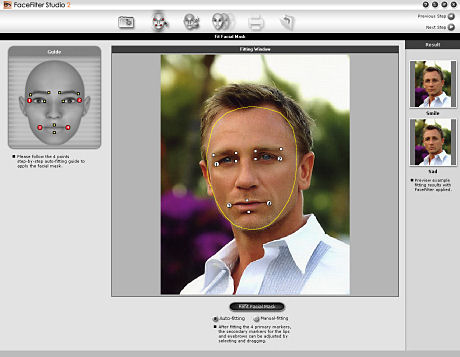
After loading your image, the next step attempts to detect the edges of the face area, and places twelve anchor points on the image, which can be manually moved into position to mark the edges of the eyes, eyebrows and mouth. These are the points that will be moved to create the expression morphs. The automatic setting only gets an approximate point, so I found that I had to adjust the points nearly every time. These are the only points the program works with, two for each end of the eyebrows, two for the ends of each eye and four for the edges and top/bottom of the mouth. Another program by ReallIllusion called CrazyTalk, which animates a digital photo by lip syncing it to an audio file has additional sets of points for you to fine tune the areas, but they obviously thought that was too much to use for FaceFilter Studio.
The next step is Skin enhancement, which unfortunately is quite crude with the controls and has a small range of skin tones. You can use the filter skin option to smooth away wrinkles and other blemishes using a masked blurring technique, as well as contrast reduction to get rid of any shiny patches. You cannot use a clone tool to remove skin blemishes or wrinkles, and the option to re-colour eyes is very crude, simply superimposing a coloured circle over the pupil. PaintShop Pro has a much more realistic eye colouring tool, and a skin smoothing tool and clone tool to remove blemishes is far better.
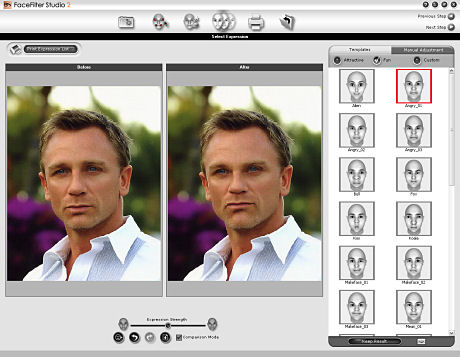
The next step is the main point of the program, face morphing. As you only set 12 points on the face, which in reality has many more muscles, the results dont always look right. There is a library of pre-set expressions, divided into Attractive and Fun, although to be honest some of the supposedly attractive ones were far from it. Whoever designed the sexy presets must have had a different idea to what is sexy as I couldn't create a sexy image using it no matter what original image I started with.
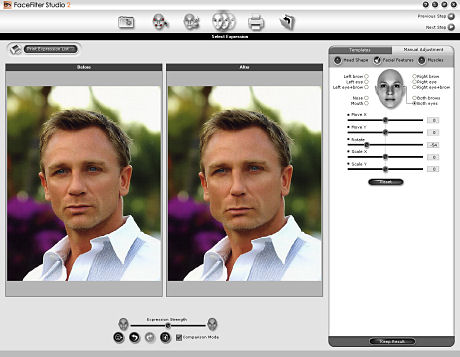
There are some manual controls to create your own expressions, allowing you to move elements of the face, rescale them or rotate them, but I still found it hard to create a natural looking face. Making caricatures or people look like an alien is easy, and you can save the settings as a custom template. What you can't do is save the points on the face, so there is no save project option. If you close the program after changing a face you will have to start the process again from scratch. You can also change the strength of the changes that you make, from very subtle to extreme.
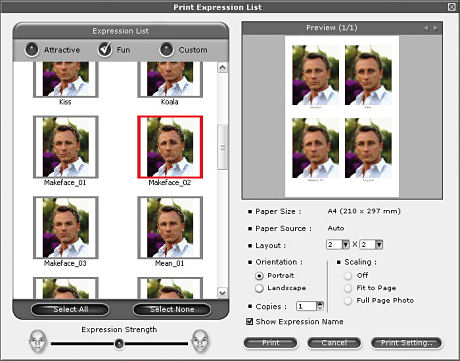
The final section of the program allows you to print or export your edited image, and you can create a contact print page with several expressions. As the changes you make can be quite subtle, the more expressions you put on a page the less likely you will able to see the differences as the images will be smaller.
Reallusion FaceFilter Studio 2.0 is easy to use, but very limited. If you want a serious image editing program, you should choose something else that is designed for the job. It doesn't give the best results for red eye reduction, wrinkle removal, skin toning and iris colouring but can produce great results when changing the facial expression. The program is good for portrait images, as long as the subject faces the camera, doesn't have anything covering the face and is light in skin colour. Something I did notice was that the default image is a light skin coloured woman (Caucasian), whereas the default face in Crazy Talk (by the same company) is an African American. It costs around £25.
Back.jpg)
.jpg)