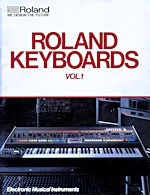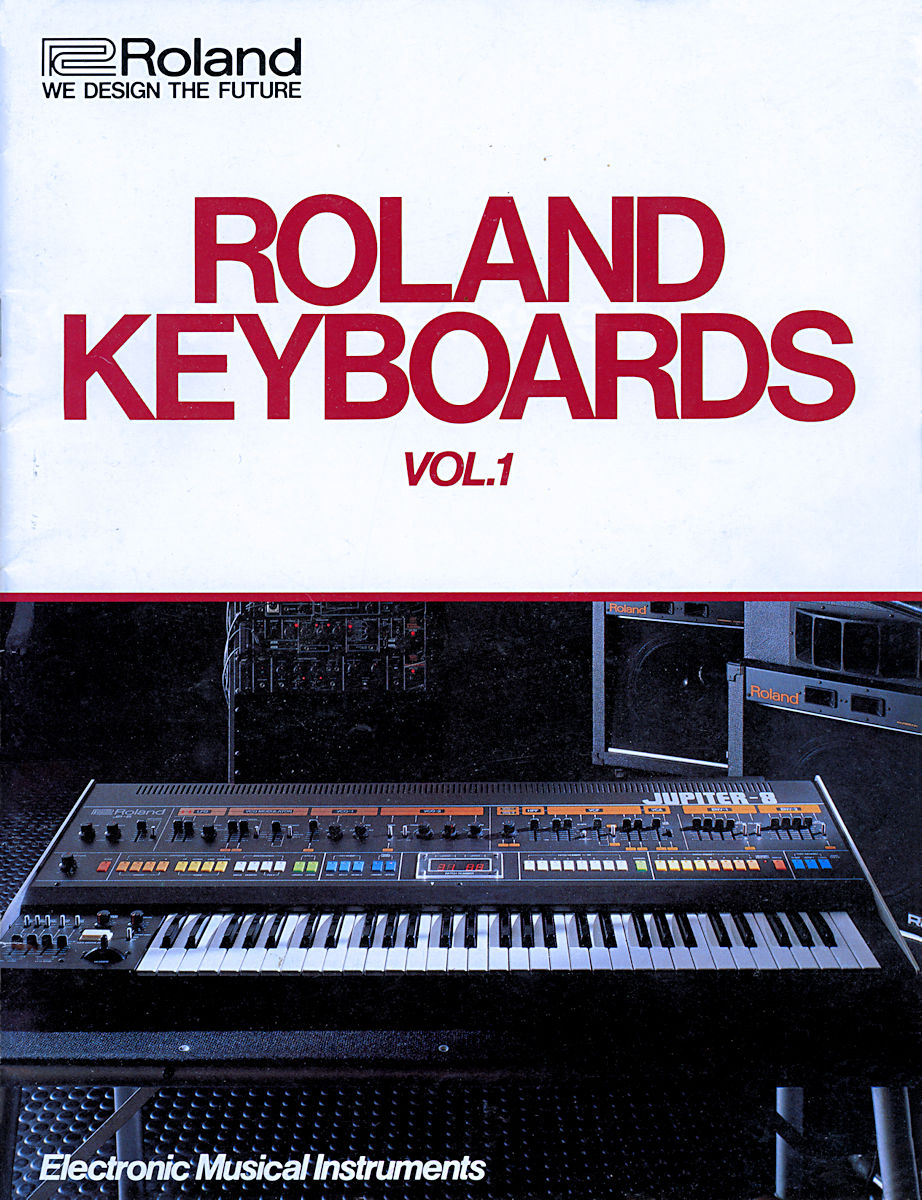Software Reviews
Partition-It by Quarterdeck
Reviewed by Laurence Fenn
"IT'S THIS SIMPLE: If you're using only one, large partition on your hard drive, you're wasting valuable space. In fact, up to 40% could be going completely unused. But with Partition-It, you can automatically divide you high-capacity drive into many smaller partitions...giving you more space, better organisation, and more control!"
Due to the way that Windows and DOS work, the minimum size of file you can save changes according to the size of the hard disk and the partition size. This is known as the cluster size. If you have a large partition, you could be using 32k of space to save a 2k file, wasting 30k! If you multiply that by the number of files in a program, that leads to a large amount of used hard disc space. The solution is to decrease the cluster size, and/or the partition size. The only program that could do this previously was the FDISK.EXE utility provided with DOS. To change the partitions you would need to back up your entire hard disc, reformat your hard disc, change the partitions, and then restore the data. The program was not user friendly, and most people would put up with the wastage, or create the partitions on their computer when they bought new before they installed their software. Partition-It is one of a new breed of programs that allows you to change the cluster size and partitions without losing the data on the hard disc. I'm not going to give the complete technical background on how the program works, or the terms they use, as this would a couple of pages in itself, but the slim manual supplied does give ample information in the 82 pages. Instead, I'll run through some of the practical features of the program.
Based on the full installation of Office 95 (taking 99.63 MB), the differences that the cluster size can make is shown in the table below:
| Partition Size | Cluster Size | Space Used | Wasted Space | Potential Savings |
| 1024 - 2047 MB | 32K | 120.28 MB | 20.26 MB | N/A |
| 512 - 1023 MB | 16K | 109.45 MB | 9.52 MB | 10.84 MB |
| 256 - 511 MB | 8K | 104.23 MB | 4.30 MB | 16.05 MB |
| 128 - 255 MB | 4K | 102.02 MB | 2.09 MB | 18.26 MB |
| 101 - 127 MB | 2K | 100.89 MB | 0.96 MB | 19.39 MB |
As you can see, the savings can be quite large, and Partition-It can achieve this through any of it's six main functions:
Resize clusters to use the available space on a partition more efficiently, increasing or decreasing the size according to the type of files stored.
Create additional partitions to improve the organisation of the information on your system.
Move partitions to reorganise the free space on your drives, so you can increase the size of the existing partitions if needed..
Delete partitions to provide free space to increase free space to move other partitions or increase their size..
Resize partitions to increase their capacity, or so you can change their cluster size..
Move applications to other partitions to free space.
Installation of the program from the CD-ROM is done through the Add/Remove programs icon of the control panel, and it only requires that you have 3Mb of disc space free (6Mb if you're using Windows 3.1). You also have an option to create a recovery disc, in case your hard drive has problems when change details of a partition, and you cannot run the program from the hard disc.
When you run the program you will see the main screen similar to the following.
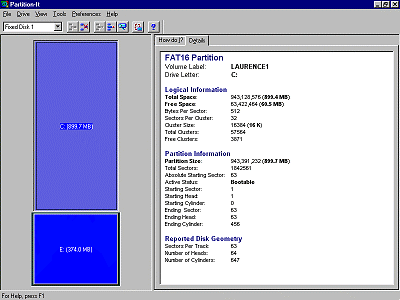
The details of the hard disc partitions will, of course, be different, according to your set up. Each of your physical hard discs can be selected from a pull down box. If you had a 1.2Gb hard disc and a 512Mb one (like I did), then they will be assigned the drive letters C and D. If you split the large disc into two partitions, it will make the second partition drive E, leaving the second physical drive as D. If you have any other devices that use drive letters, like a backup device (Iomega ZIP drive) or CD-ROM, their drive letters will change as well. The only way around this is to set them up with a letter further down the alphabet initially, so that any additional drive letters does not effect them.
Initially I had problems with my second drive, which the program said their was a FAT error on (the File Allocation Table is used by the operating system to find where the files are on the disc). I could read the files from a DOS session, but the program refused to access it. I had to back up all the data on it and re-format the disc, but this was a hardware fault, and not a problem with the program. I then wanted to divide my main C drive into two partitions. I had 150Mb of free space, so I created a new partition to use most of this space. You can only create partitions from free disc space, and cannot split a partition with data on it. Unfortunately I proceeded without reading the manual (a mistake anyone could make), and created a new partition in front of the existing one. This meant that if I moved any applications from my C drive to my new E drive, to create more space to allocate to the new drive, it could not resize the partition, as it should have been after the existing one. So I had to join the partitions back together, and recreate it after the existing drive. When I had finished re-sizing the clusters (which were now smaller as the partition size was smaller), I had 80Mb free on my C drive and 200Mb on my new E drive!
The program works completely in the Windows 95 environment, unless you change the size of the drive that Windows 95 works from (due to its filing methods and the swap file). It will alert you to this when you select that drive, and do most of the work in Windows. It then shuts down into MS-DOS mode to finish the job, and re-boots the computer so that the changes take effect. It sounds complex, but it is all done automatically.
You can scan the partitions for errors (which runs scandisk for you) or check to see if changing the cluster size or partition size would make a drive more efficient. A before and after pie chart gives you the effects of any change, so can compare to see if it would make a difference. There are many changes that could effect the performance of your system, particularly with the virtual memory. This is a swap file that Windows uses when it runs out of physical RAM, and can be a temporary file that is created when you start Windows or permanent one that is always used for this purpose. You can go one step further by creating a partition for it alone, and assigning it through the control panel, but whereas this will definitely improve Windows 3.1, the effect on Windows 95 will be less, and also according to the type of hard drive that you have.
Another idea you could try is to create a partition with data you want to keep safe. You can hide a partition, so no-one can access it, and the icon for this partition is shown as an h. When you un-hide the partition, a drive letter is assigned to it, so the same precautions with splitting your main drive should be observed.
If you want to move applications from one partition to another, to free space before re-sizing or deleting you could used CleanSweep or a similar program. If you tried to move to the program manually, none of the references in the Registry, INI files of Dynamic Link Library files (those essential DLL ones) would change. The alternative is to use the built in Move Application feature. The first time you run it, it will scan all your drives, which may take a while. This is the same as building a drive map in CleanSweep, and is only needed to be done once, as it saves a copy for future reference. There are four types of items you can select, namely Desktop applications (the ones with shortcuts on the Desktop), Start Menu items, Programs without registered icons (those not in the previous two sections) or programs with Log-It records (previously moved programs with backups still present). Once the application has been selected, you can scan for all the relevant files before moving them. A report is produced and if any of the files are in use (like DLL files) they are listed and you are warned that they cannot be moved.
It's not a program that you are likely to continually use, and you must have a working knowledge of the techniques used. It works the same way as Partition Magic (of which I had bought version 2.0 a few weeks before). This solved the problem of changing the drive that Windows was running on by booting from a floppy disc and running entirely in DOS. I'm sure Version 3.0 of this Partition Magic works differently as the program takes more room that the capacity of a floppy disc, but I haven't tried the program to confirm this. You can get technical support for Partition-It from Quarterdeck's CompuServe form (GO QUARTERDECK), web site (http://www.quarterdeck.com) or FTP site (quarterdeck.com). It's less complex than using FDISK, and with the 100% satisfaction guarantee (you can return the product within 30 days for a full refund) you'll have nothing to lose, excepted wasted disc space.
Alternatives: Partition Magic 3.0 from PowerQuest (£60.00)
Review first appeared in ROM Newsletter of the Guildford PC User Group in July 1997 (Vol.7,No.7)
Back